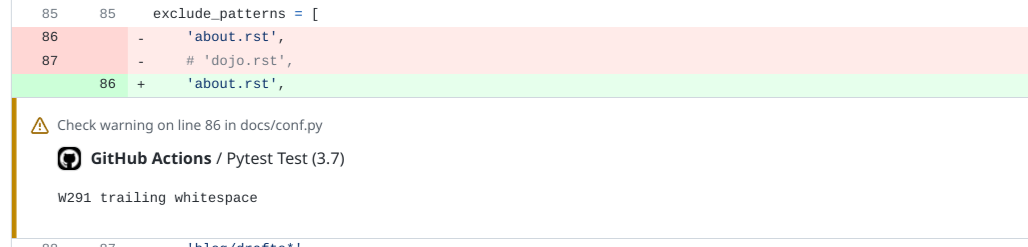Posts tagged GitHub Actions
Using Docker Compose in GitHub Workflows
- 02 August 2024
GitHub Actions is a powerful tool for automating your CI/CD pipelines. It allows you to run your tests, build your code, and deploy your applications with ease. One of the most common use cases for GitHub Actions is building and testing Docker images. The example below shows how to use Docker Compose in a GitHub Workflow to build and test a Docker image when the docker-compose.test.yml file is present that contains the test configuration.
This run a seperate executable called docker-compose to build and run the tests, but the error message shows that the command is not found. The error message is shown below:
Automate pull-request approval for Dependabot
- 12 July 2024
Dependabot is a service that automatically updates your project dependencies by creating pull requests. It is a great tool to keep your project up-to-date with the latest security patches and bug fixes. However, managing these pull requests can be time-consuming, especially if you have many dependencies. As a result, many teams end up ignoring Dependabot pull requests, which can lead to security vulnerabilities and other issues.
The example configuration below shows that Dependabot will automatically update the Docker base image and GitHub Actions. It ignores major version updates for Amazon Linux, Fedora, Oracle Linux, and Rocky Linux reducing the noise in the pull requests.
How to use GitHub Actions to automatically upload to GitHub Wiki
- 02 December 2023
GitHub is a great platform for hosting open source projects. It provides a lot of features for free, including a wiki for documentation. However, the wiki is primarily designed to be edited through the web interface. This is not ideal for a lot of reasons as it makes it difficult to track changes from the repository. But there is a way to automatically upload to the wiki using GitHub Actions as GitHub provides a way to checkout the wiki as a separate repository.
The first step is to create a GitHub Action that will upload the wiki. This can be done by creating a new file in the .github/workflows directory. The following example shows how to create a GitHub Action that will upload the wiki on every push to the master branch and on every change to the .github/workflows/wiki.yml file or the wiki directory.
Reporting Flake8 finding as GitHub Annotations
- 01 September 2023
In Extending GitHub Actions with Annotations the output of GitHub Actions was transformed into Annotations that could be shown in the web interface. The example shows that part for Flake8 which is a framework for different plugins to be combined and scan Python code on common mistakes and improvements. But later in 2023 a plugin was release for Flake8 to generate a report that can be used by GitHub Annotations.
By changing to GitHub Actions workflow file as shown in the example below, then the plugin flake8-github-annotations is installed and the flake8 commands are executed with the option --format github like as with yamllint. The lines to add the probem matcher can also be removed.
Upgrading to Terraform 1.5
- 01 July 2023
Pinning Terraform versions is a good practice to ensure that your infrastructure-as-code (IaC) is always deployed with a known version of Terraform. This is especially important when using Terraform Cloud, as the version of Terraform used to plan and apply changes is not always the same as the version used to develop the IaC. This can lead to unexpected errors and behavior, but this also requires that you keep your Terraform version up-to-date in the different configuration files.
In post Run Terraform within GitHub Codespaces Terraform was installed in the devcontainer using features. To upgrade Terraform, simply update the version number in the devcontainer.json file as shown below.
How to minify websites with GitHub Actions
- 12 April 2023
Websites are usually made up of HTML, CSS, and Javascript. These files are usually not minified, which means that they are not compressed. This means that the files are not optimized for the web. This can cause the website to load slower than it should. This is especially true for mobile users. This is where minification comes in. Minification is the process of removing unnecessary characters from the files. This can include removing comments, removing whitespace, and removing unnecessary characters. This can make the website load faster and more efficiently.
Multiple ways to minify these files do exist. One way is to use a minifier online. Another way is to use a minifier locally on your computer, but both of these methods are not ideal. A more efficient way is to use a GitHub Action. This is a way to automate tasks on GitHub. This can be used to minify these files before creating an artifact and deploying this artifact to the web.
Add issues to projects on GitHub
- 22 March 2023
Adding issues to projects on GitHub is a great way to keep track of what needs to be done. This action will add issues to a project board on GitHub when they are opened or labeled. But adding issues to a project board is a manual process. The action actions/add-to-project automates the process of adding issues to a project board.
In the workflows the environment variable ADD_TO_PROJECT_URL is used to define the project board. The project board is defined by the URL of the project board. The URL can be found in the browser when the project board is opened. The URL is defined in the env section of the workflow file.
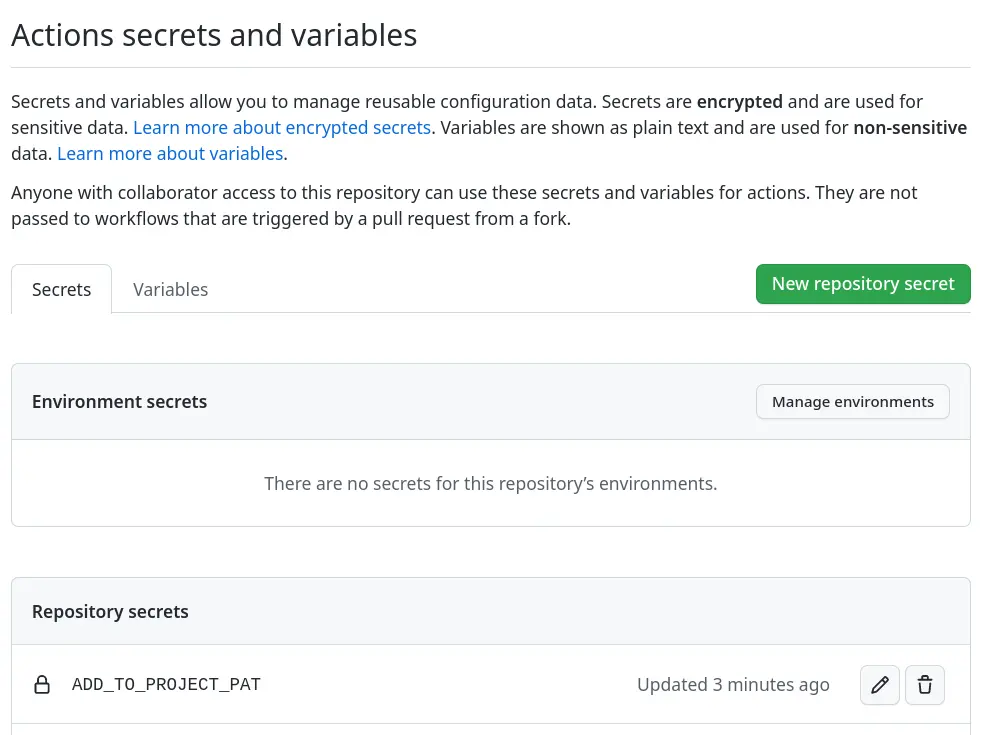
Label and close stale issues
- 10 February 2023
Issues and pull-requests are part of projects and repositories, but can also be forgotten when they grow out of control. You could search for stale issues manually once in a while, but it is another task on someone’s calendar that has been done. Like with post Add labels to GitHub pull requests this also can be automated. This way the backlog can be kept small so the team working on doesn’t have too much outstanding and untouched work.
Both GitHub App probot/stale and GitHub Action actions/stale are solutions that can be used to scan for stale issues and pull-requests, and label them or even close them. Both solutions have their benefits and drawbacks, but let’s see how they’re configured.
Add labels to GitHub pull requests
- 08 February 2023
Labels on issues and pull requests can make it easier to understand the content, but also make paying attention to what has changed and selecting them easier. If a pull request only has the label terraform for example it indicates that only infrastructure changes are in play.
While multiple GitHub Actions exist the two main solutions are Probot Autolabeler and GitHub Actions Labeler. The first solution is based on a GitHub App that must be installed and have permission to update pull requests, the second solution is based on a workflow that runs a GitHub Action.
Extending GitHub Actions with Annotations
- 04 January 2023
With the introduction of GitHub Actions automated testing became more accessible and integrated into the pull requests to make it more clear what is being merged and if it checks off all requirements. This makes other services like Dependabot easy to use and keep your code up to date, but these small changes in dependencies for example. Reviewing code or documentation changes can be more difficult when a linter like yamllint or flake8 gives an error or warning as you have to dig into the logs to search for what is wrong.
GitHub Actions also support annotations that can be presented in the web interface to directly see which notifications there are including files and line numbers as shown below. This way feedback from a workflow executed by GitHub Actions is presented in the web interface.